Instructions on how to connect to your cloud server from a Windows 10 computer.
1. Right click on the windows icon at the bottom left hand side.
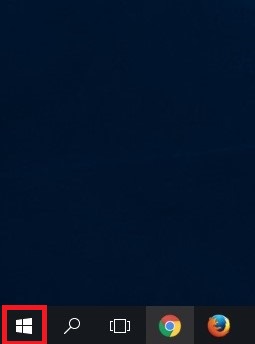
2. Click on control panel.
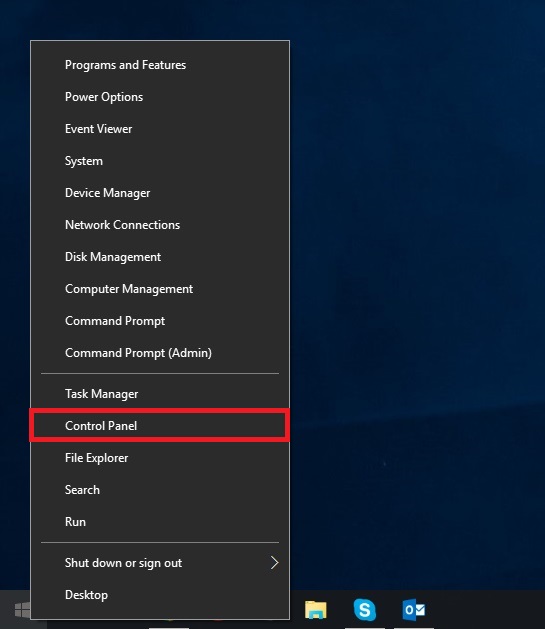
3. Click on the drop down “View by:” and select Small Icons.
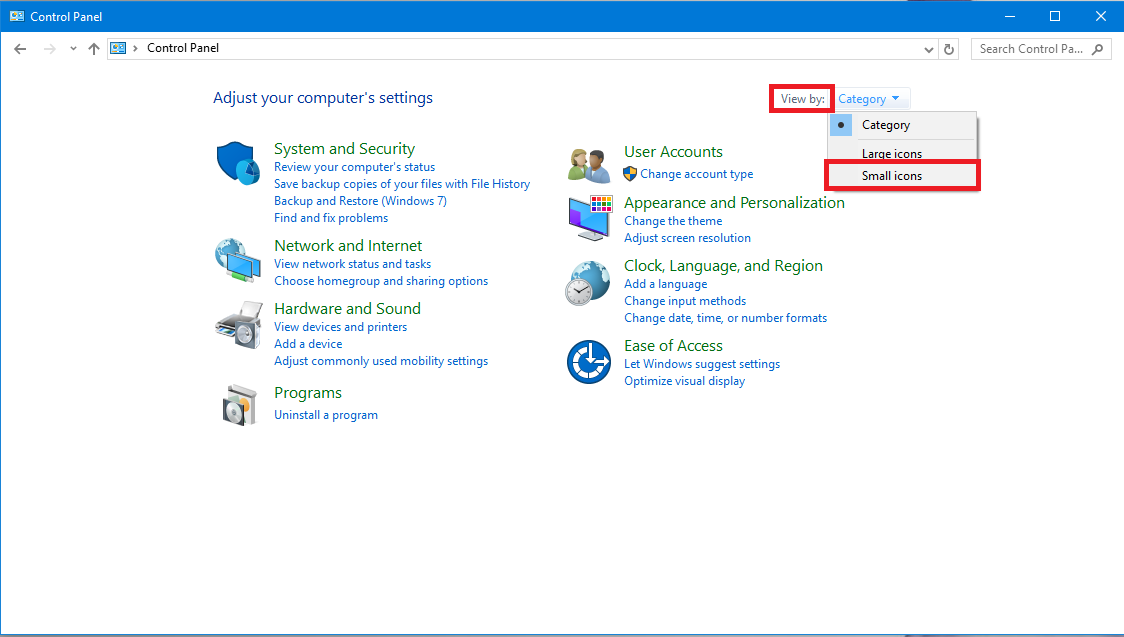
4. Next click on RemoteApp and Desktop Connections.
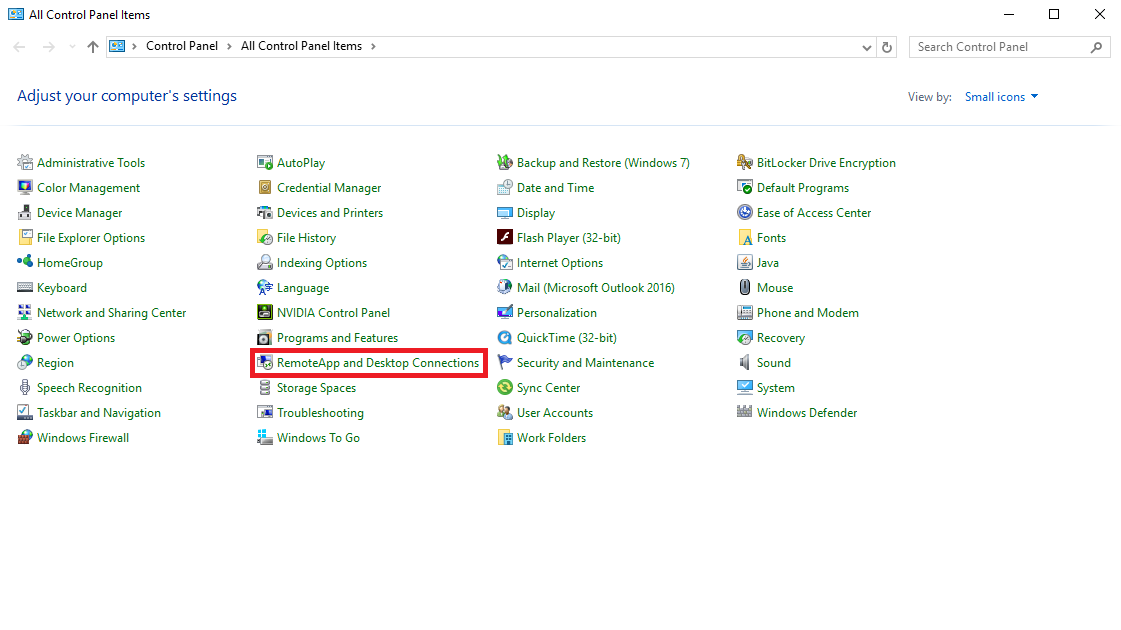
5. Click on Access RemoteApp and Desktops on the left hand side.
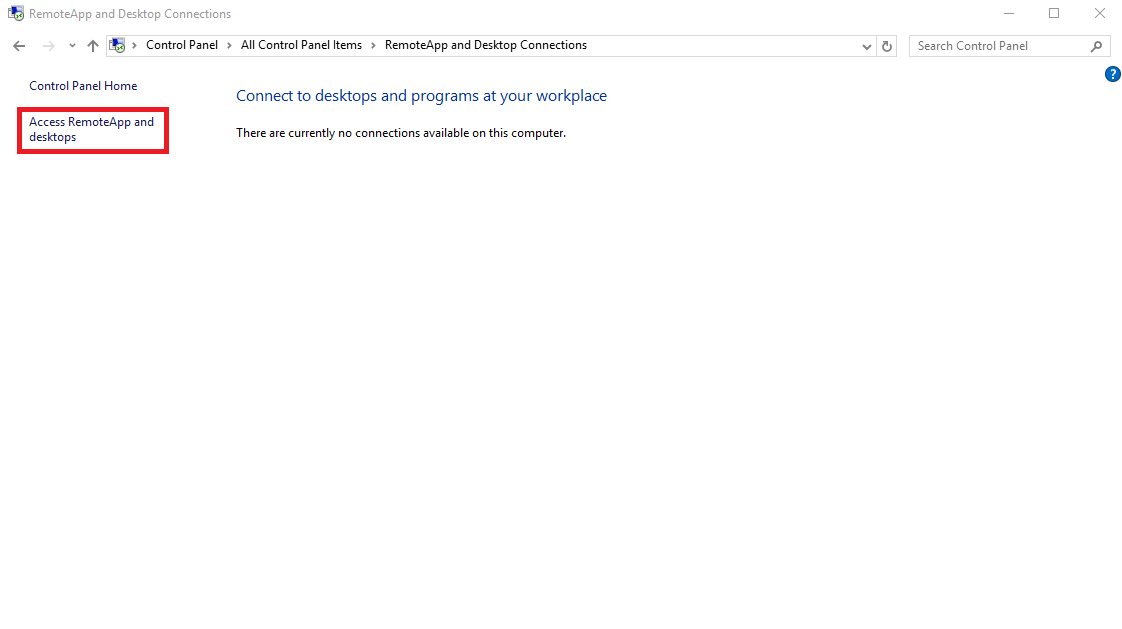
6. Type in the URL: https://login.vyoncloud.com/rdweb/feed/webfeed.aspx. Then hit next.
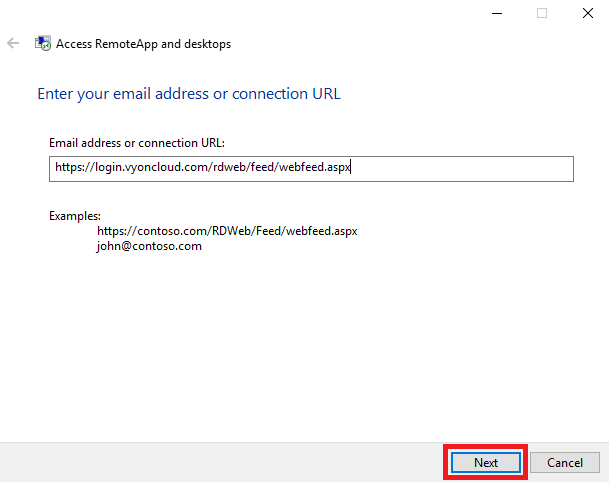
7. Next again.
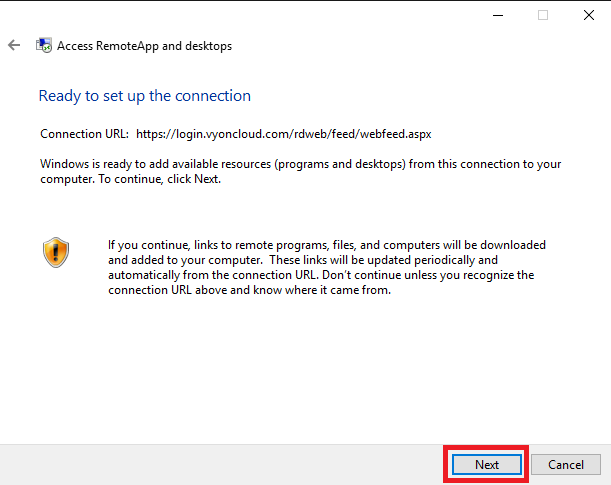
8. Enter your credential provided in the welcome email. Check mark the Remember my credentials if desired. Then OK.

9. Confirm you get this message and click finish.
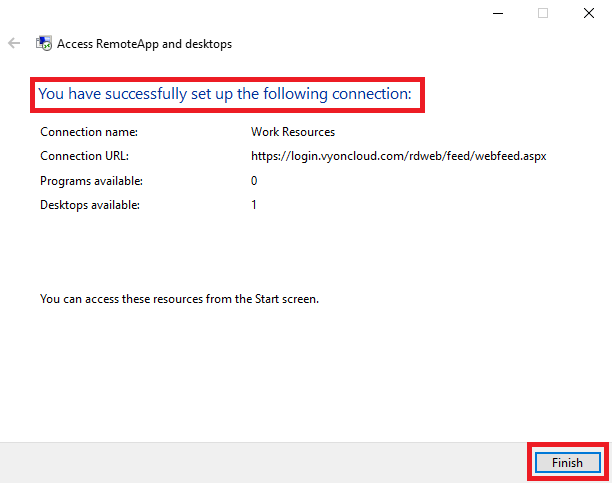
10. Close out of this window.
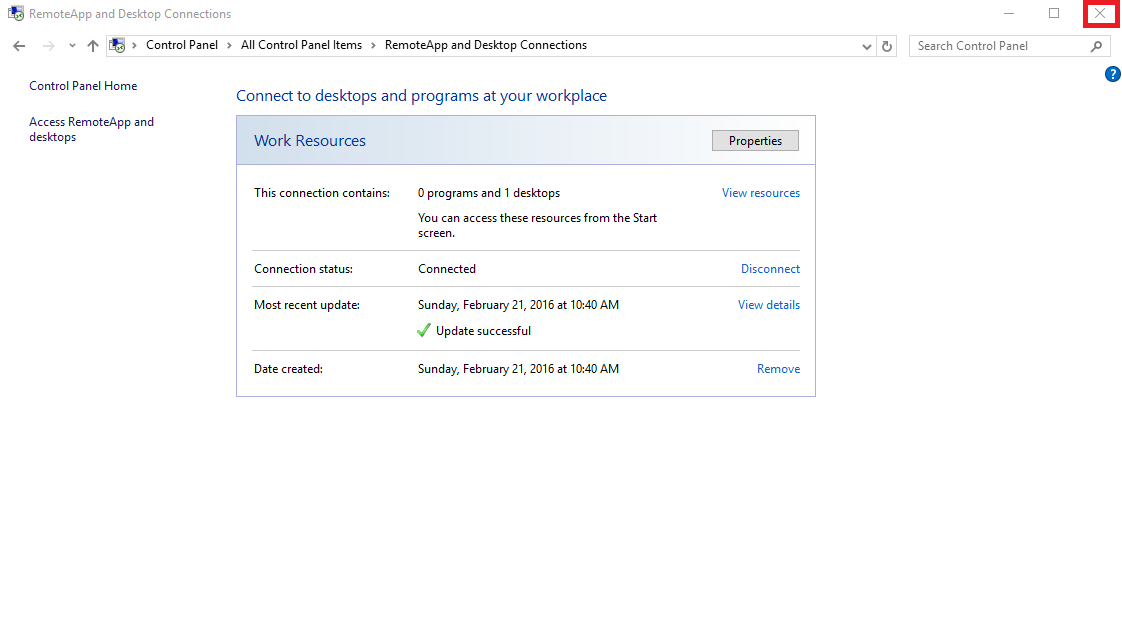
11. Click on the windows icon at the bottom left hand side.
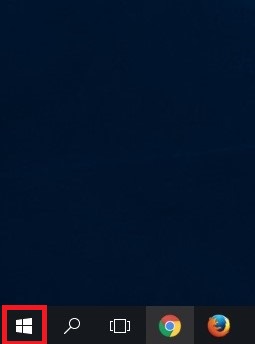
12. Click on All apps.
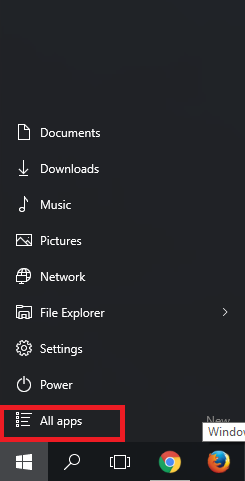
13. Find and click on work resources

14. Click on the computer.
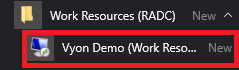
15. You are now connected to the cloud.
