Instructions on how to connect to your cloud server from a Windows 8 computer.
1. Right click on the windows icon at the bottom left hand side.
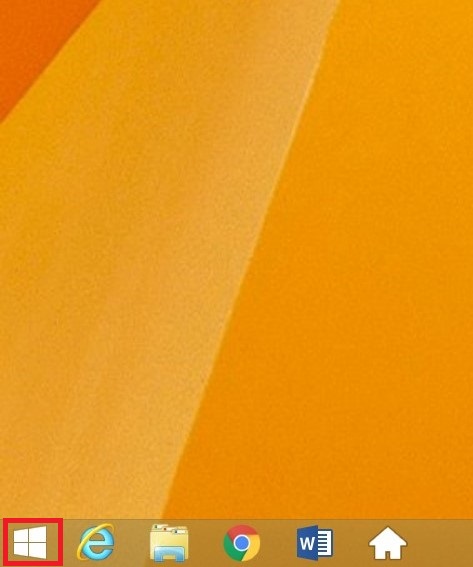
2. Then click on control panel.
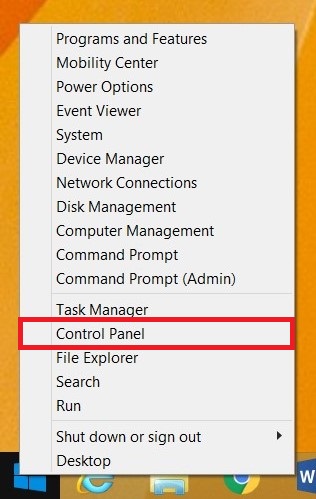
3. Next click on RemoteApp and Desktop Connections.
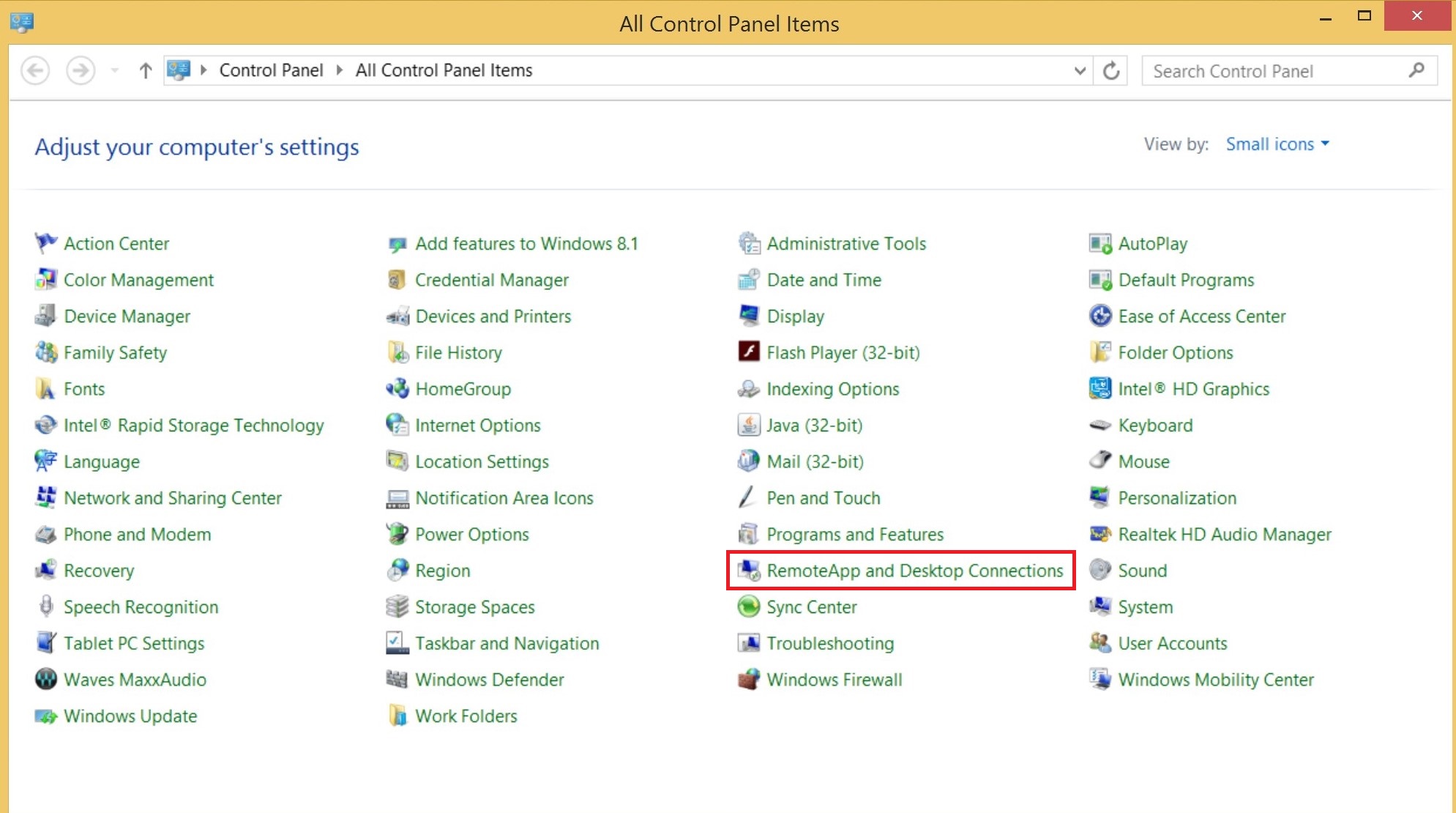
4. Click on Access RemoteApp and Desktops on the left hand side.
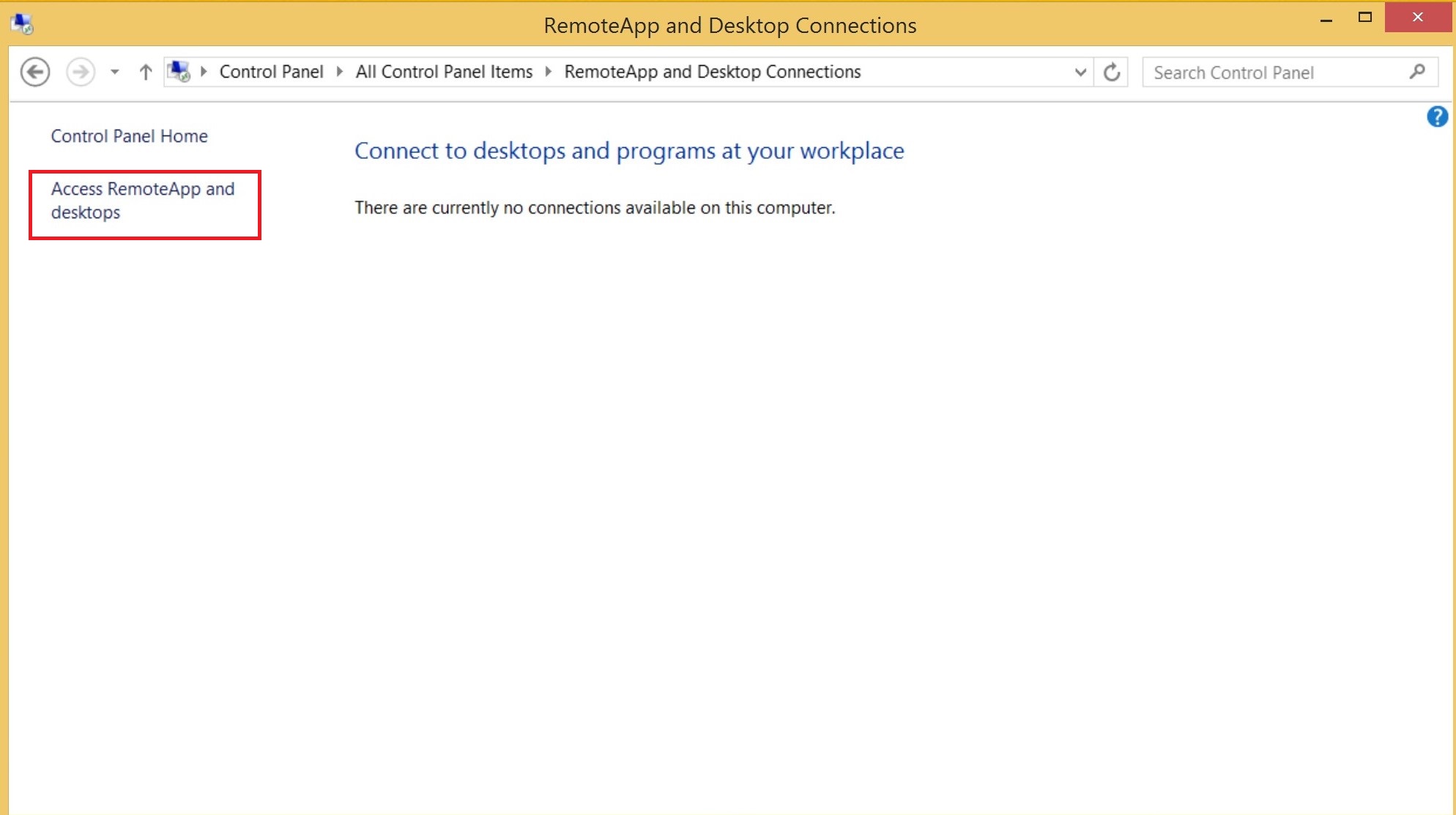
5. Type in the URL: https://login.vyoncloud.com/rdweb/feed/webfeed.aspx. Then hit next.
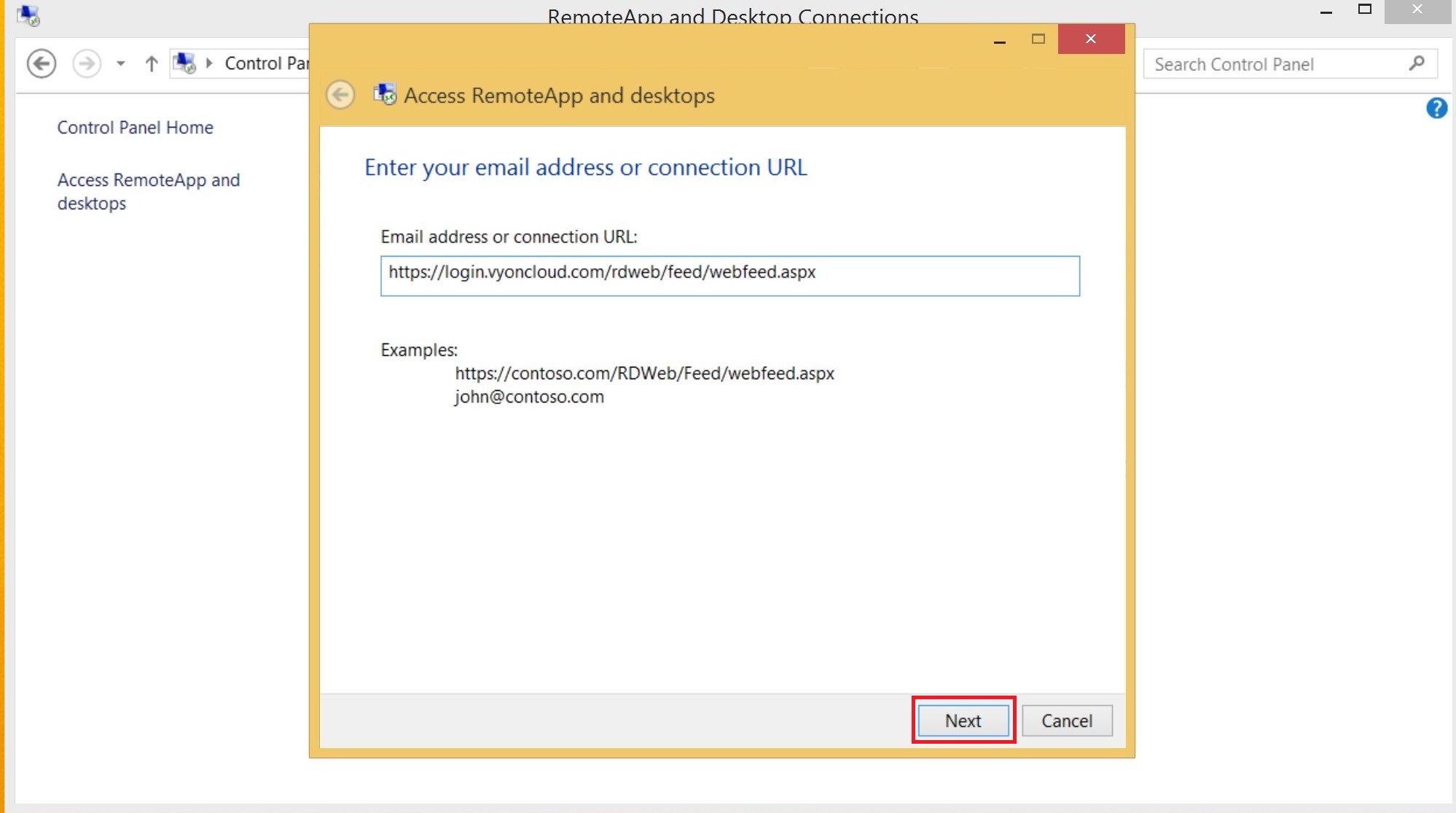
6. Next again.
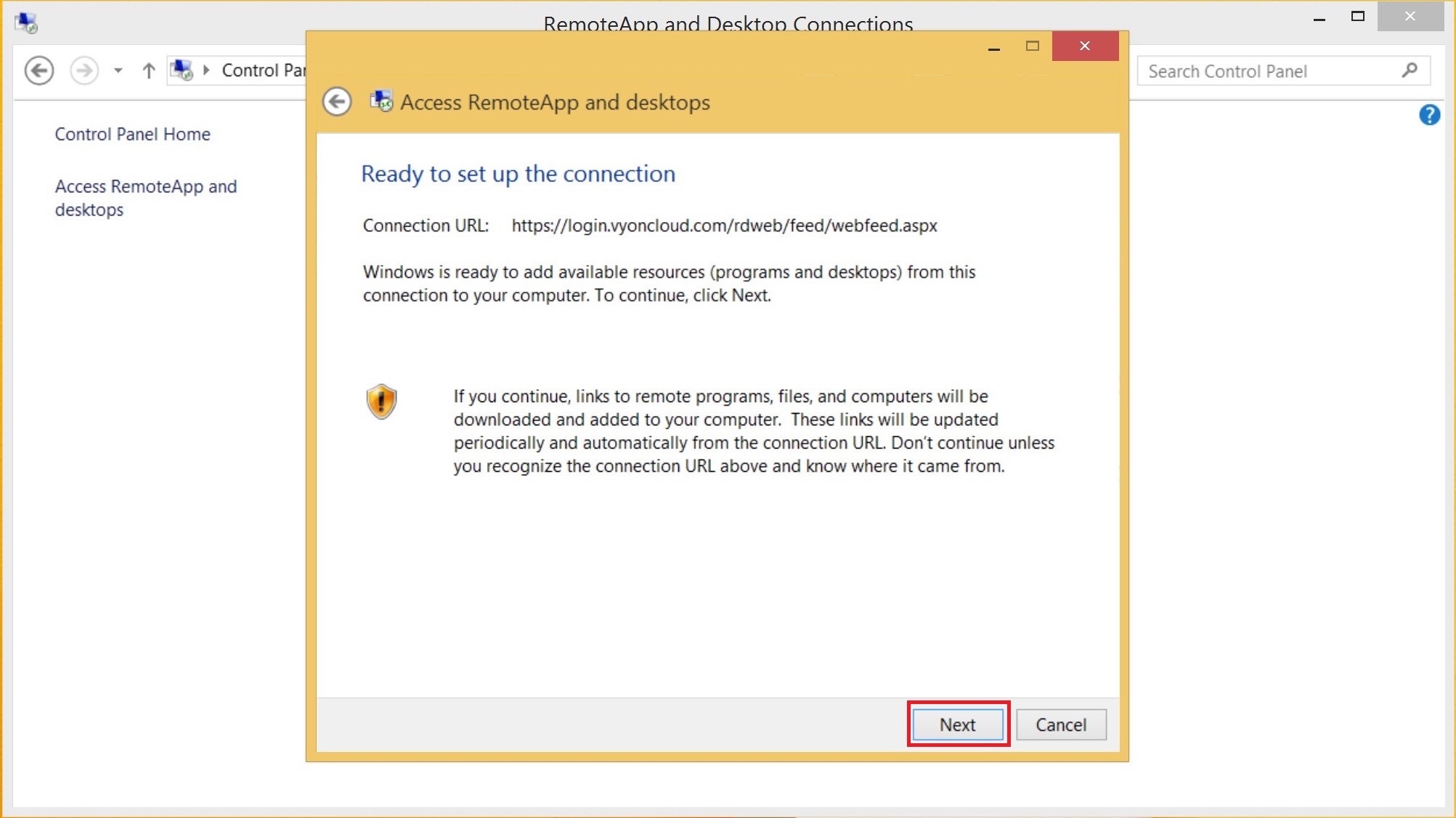
7. Enter your credential provided in the welcome email. Check mark the Remember my credentials if desired. Then OK.
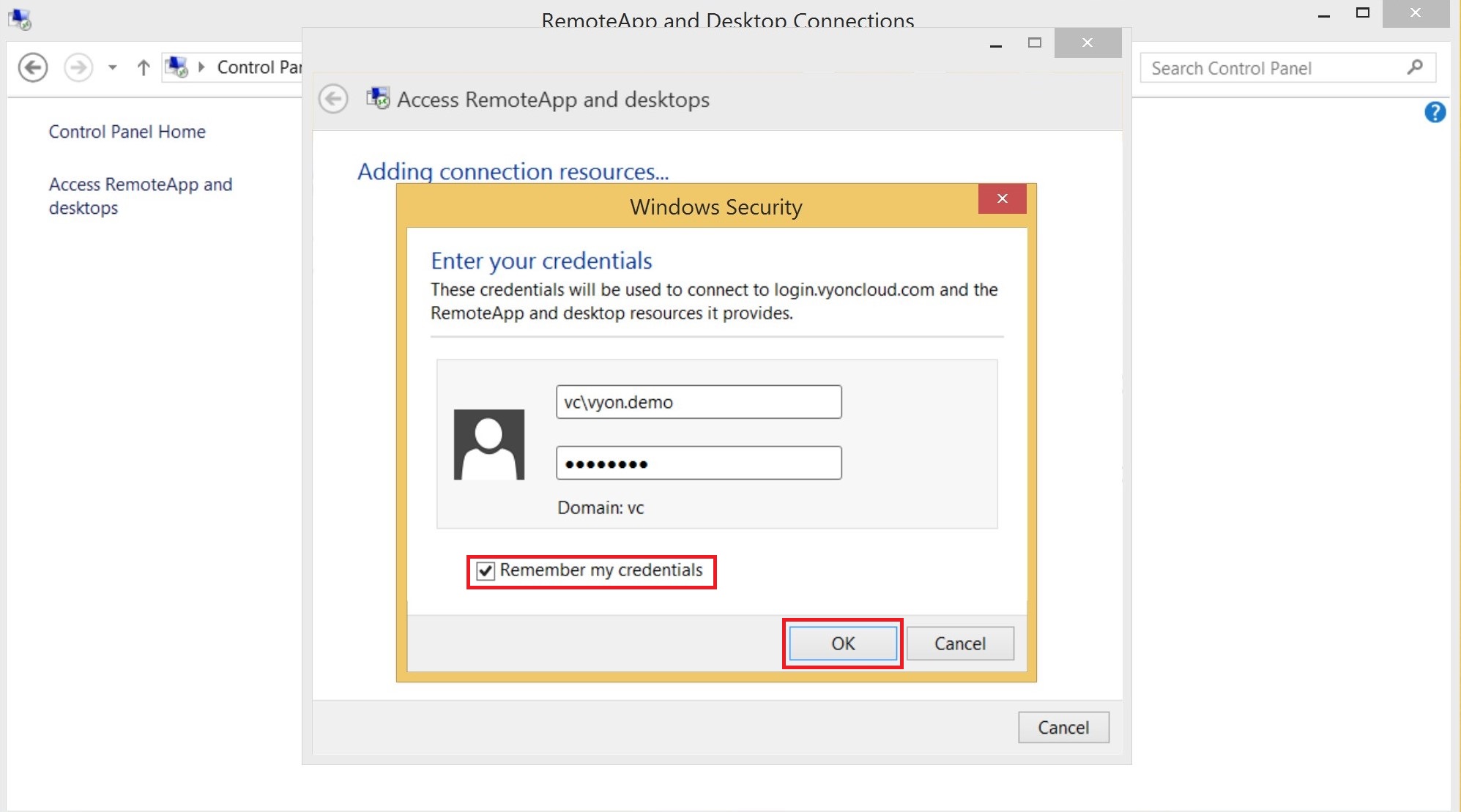
8. Confirm you get this message and click finish.
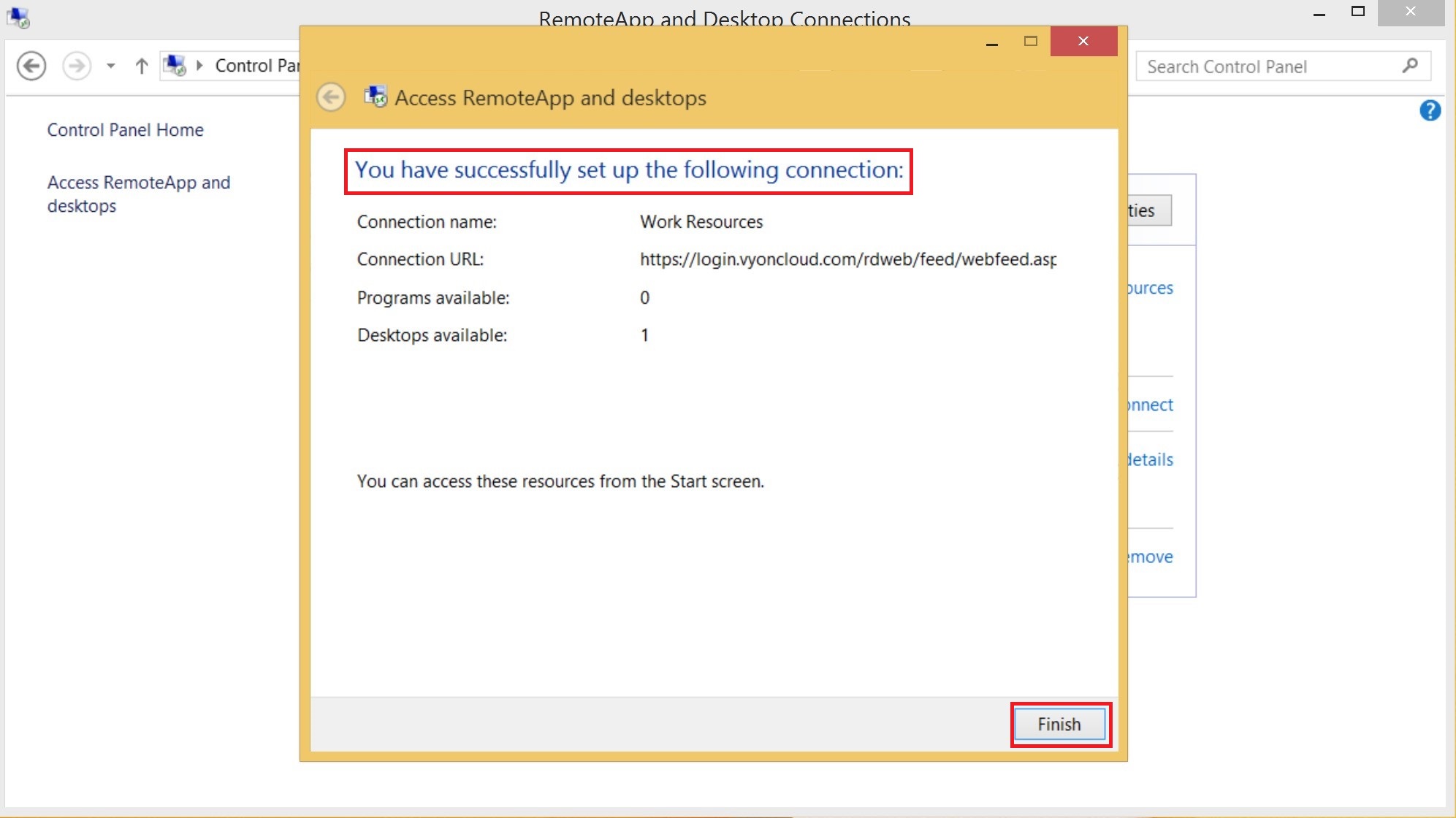
9. Close out of this window.
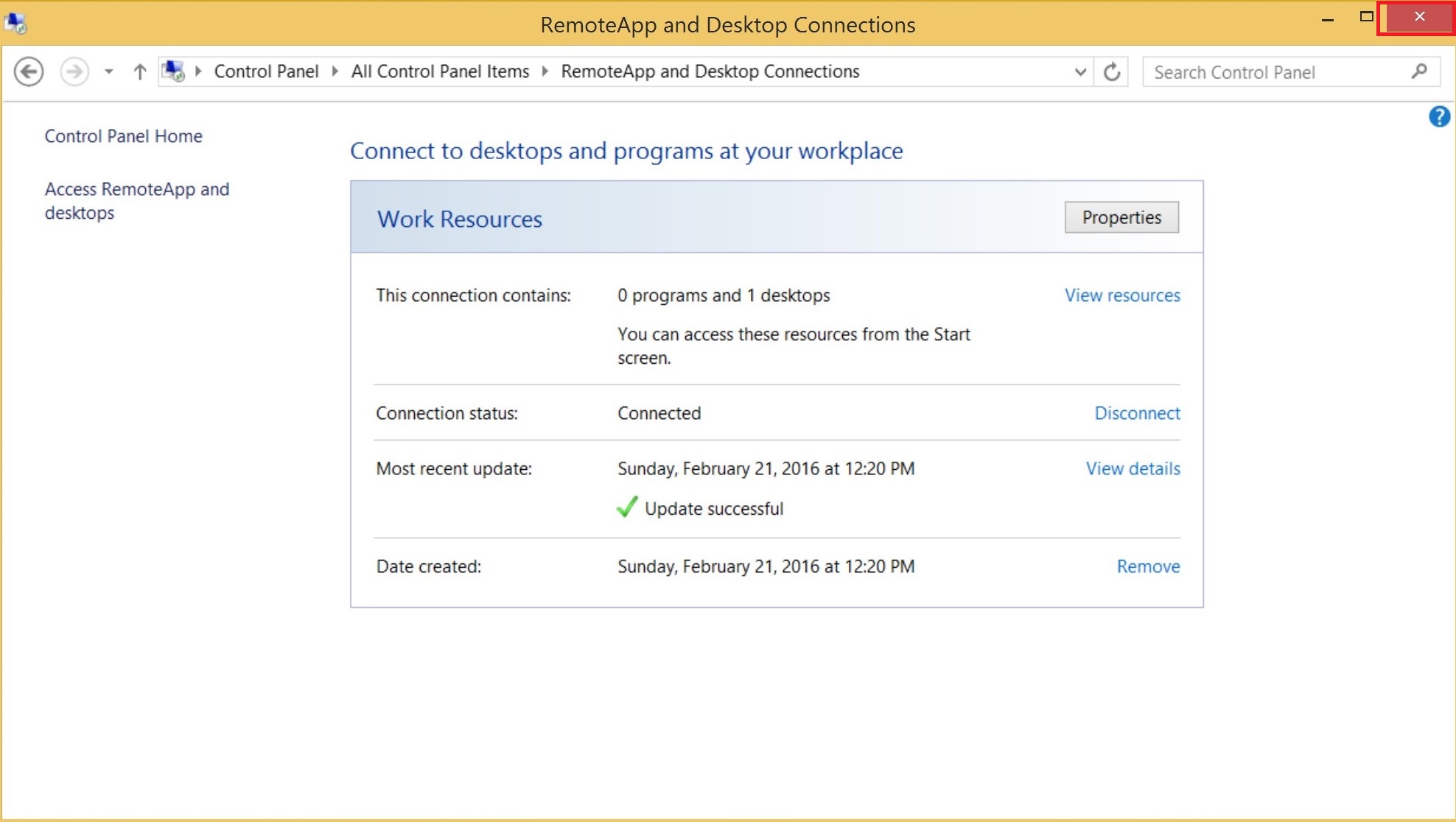
10. Click on the windows icon at the bottom left hand side.
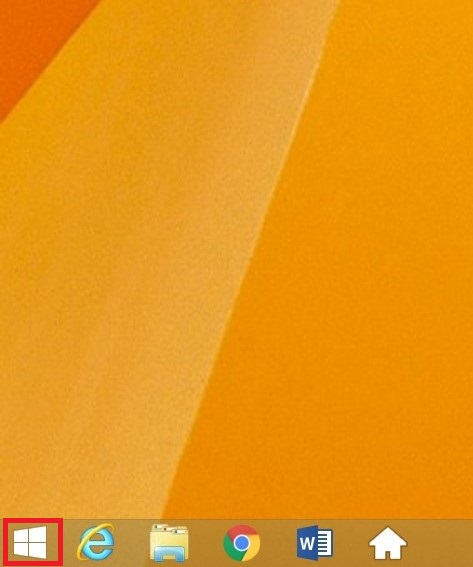
11. Click on the down arrow.
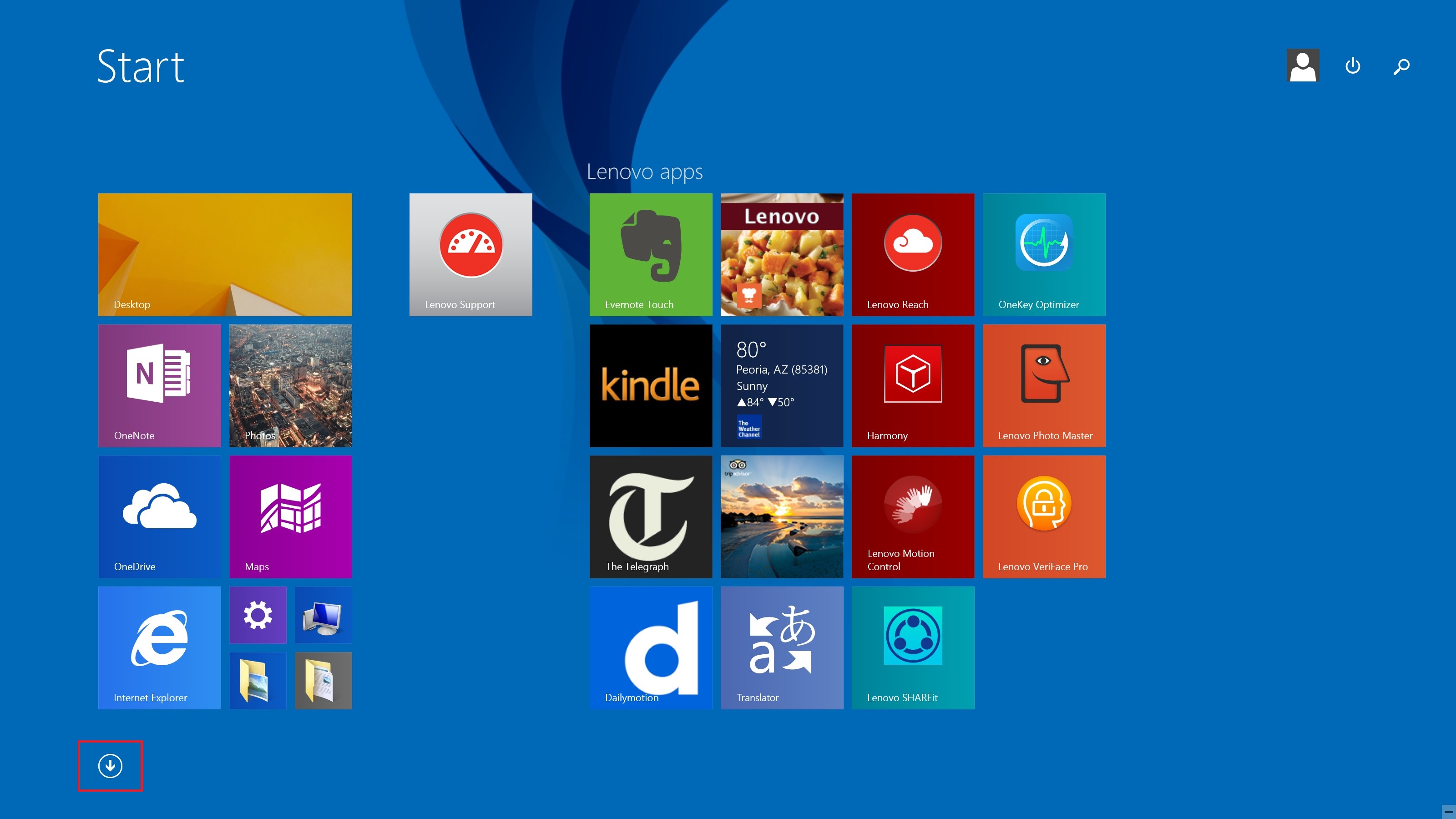
12. Find Work Resources and click on the computer.
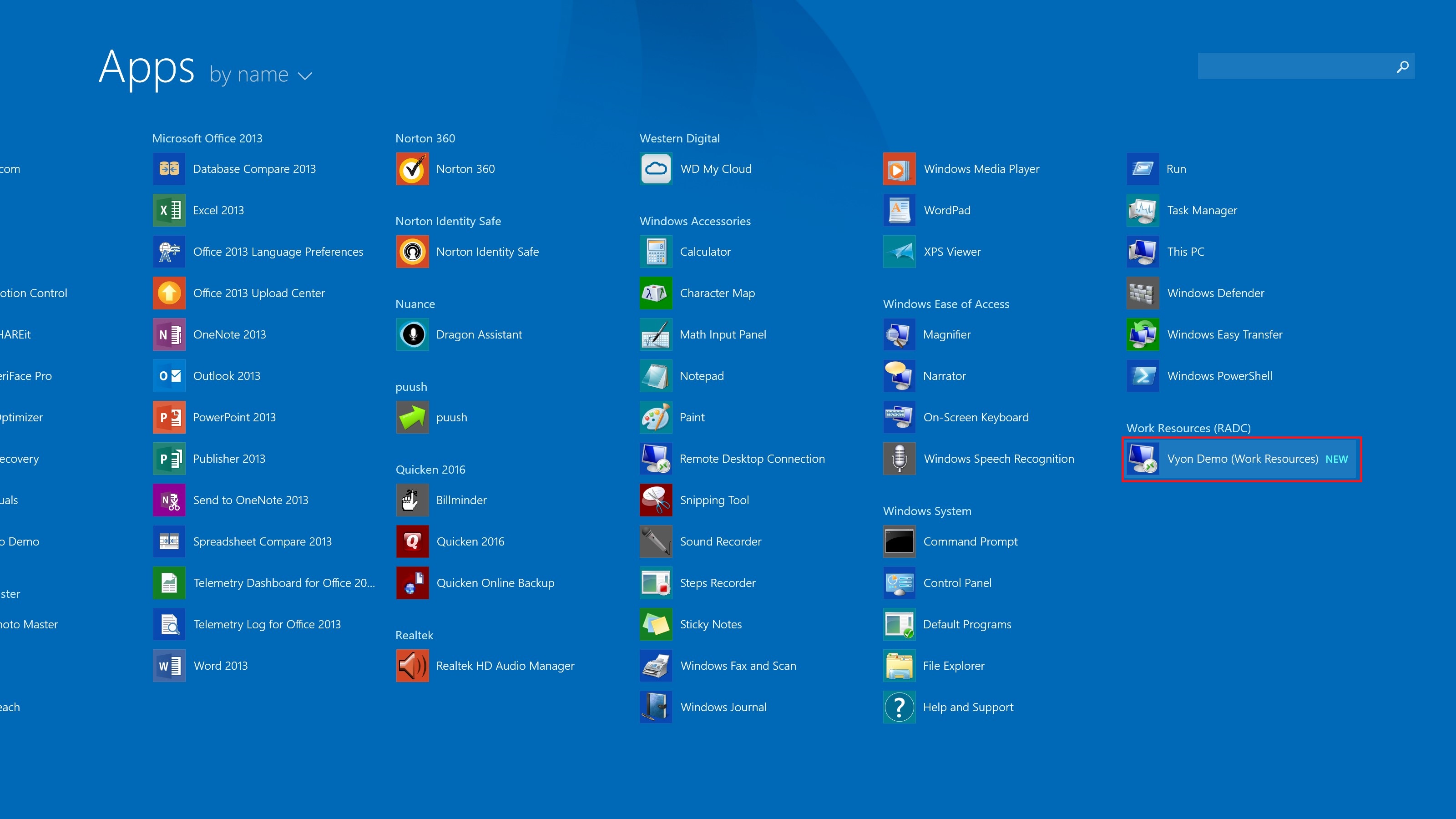
13. You are now connected to the cloud.
