Instructions on how to connect to your cloud server from a Windows 7 computer.
1. Click the Start button at the bottom left hand corner.
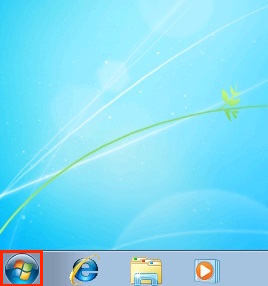
2. Click on Control Panel.
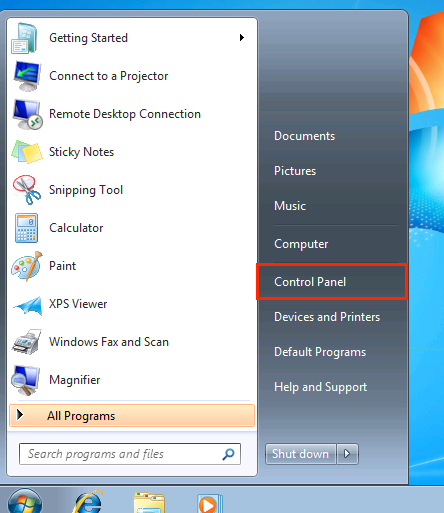
3. Click RemoteApp and Desktop Connections.
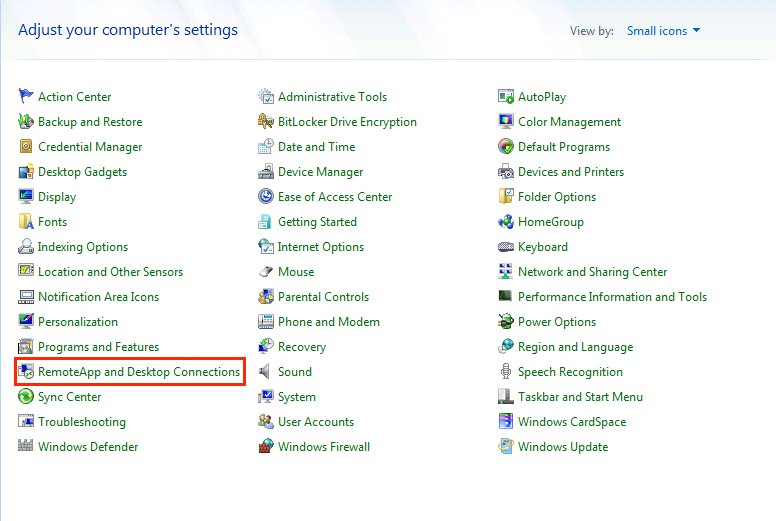
4. Click Set up a new connection with RemoteApp and Desktop Connections.
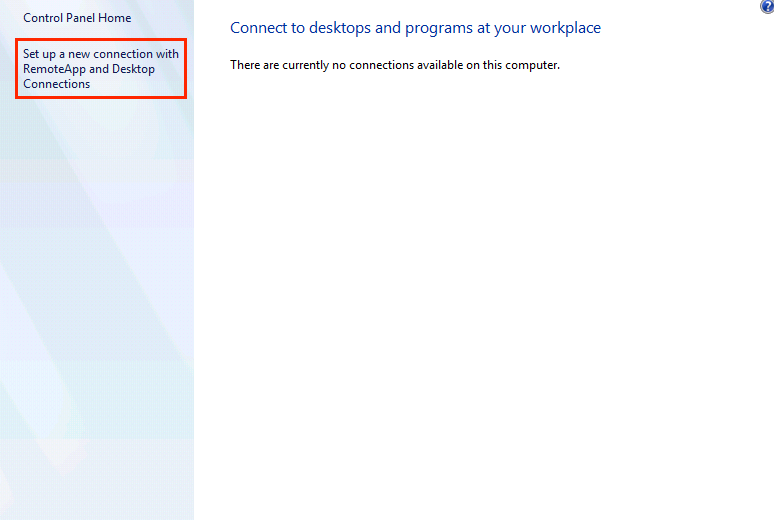
5. In the Connection URL field enter the URL given to you in the initial server ready email (it will be like the one listed here, but will have login, pod01, etc. instead of xxx), and click next: https://xxx.vyoncloud.com/RDWeb/Feed/webfeed.aspx
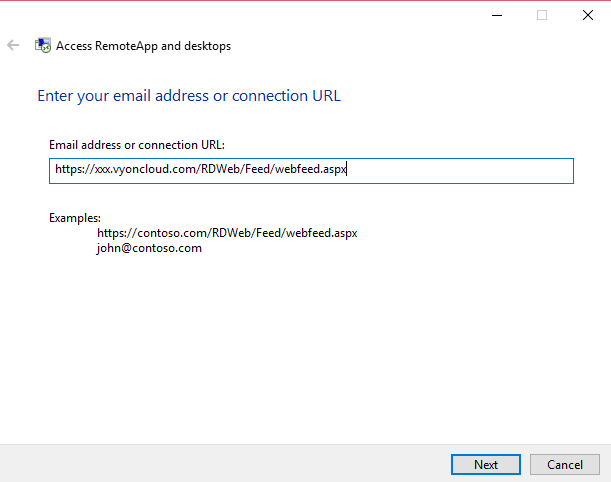
6. Click Next.
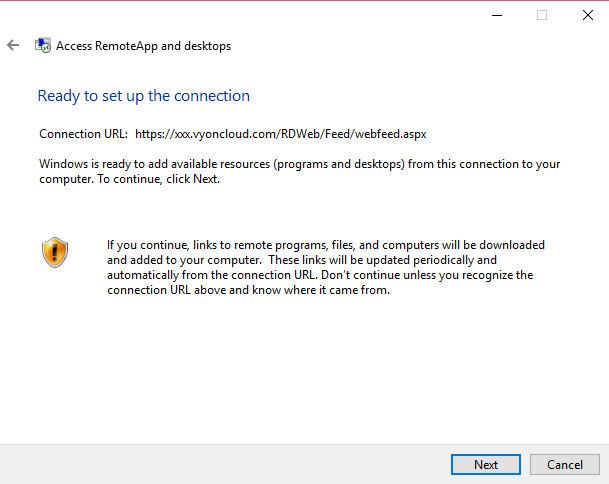
7. Enter your username and password that was provided in the welcome email and click ok.
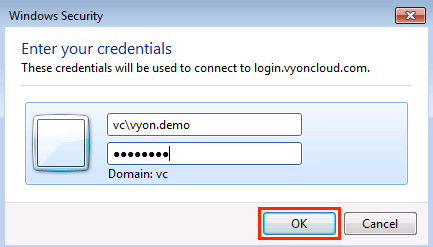
8. Click Finish.
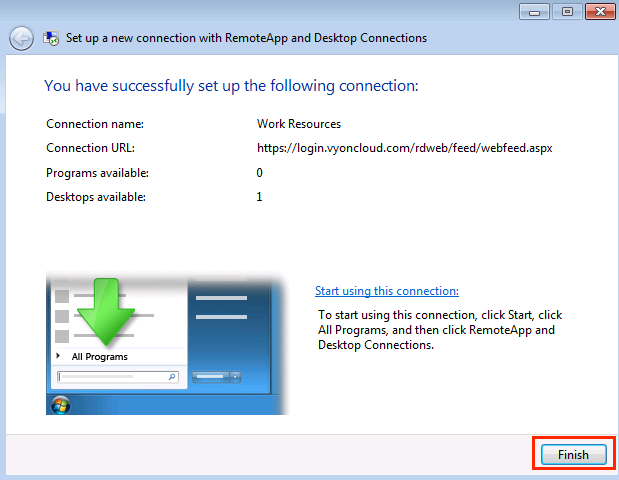
9. Make sure that the update was successful and then close the window (Top Right).
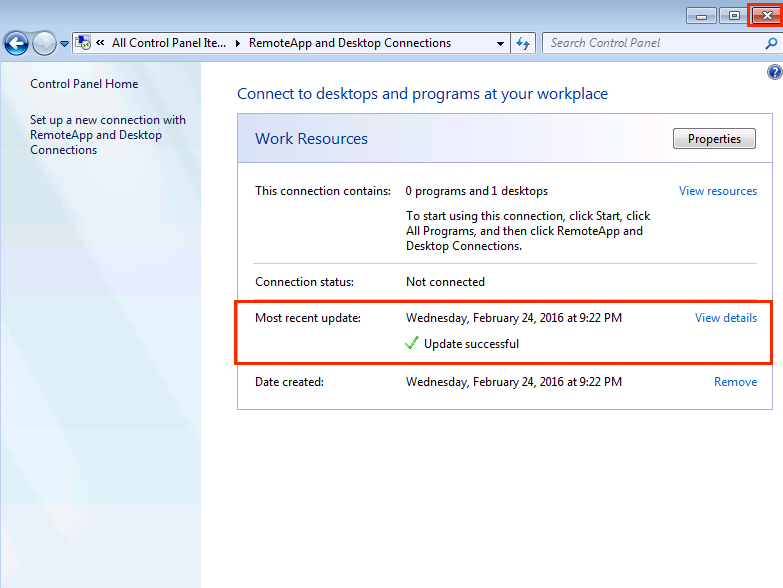
10. Press the windows icon in the bottom left hand corner.
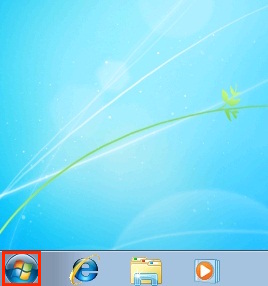
11. Click on All Programs.
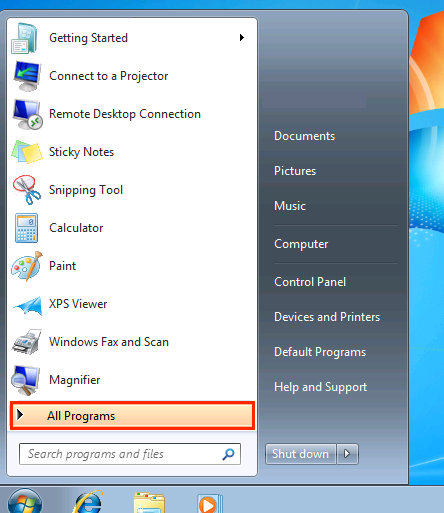
12. Click on RemoteApp and Desktop Connections.
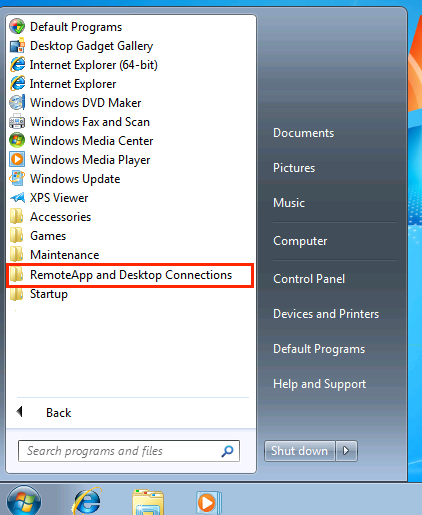
13. Click on the computer icon.
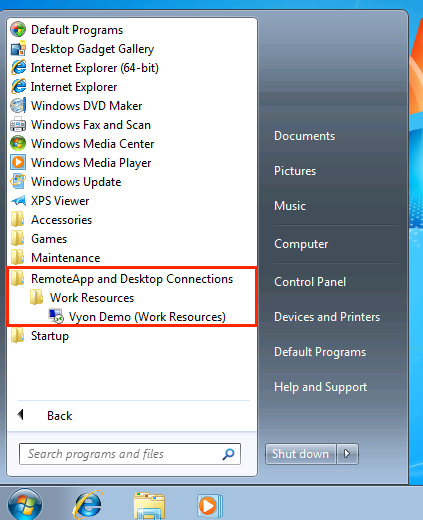
14. You are now connected to you cloud.
