Connect To Your Cloud Server From An Apple iPad Tablet
Instructions on how to connect to your cloud server from a Apple iPad tablet.
1. Tap the App Store icon on your iPad.
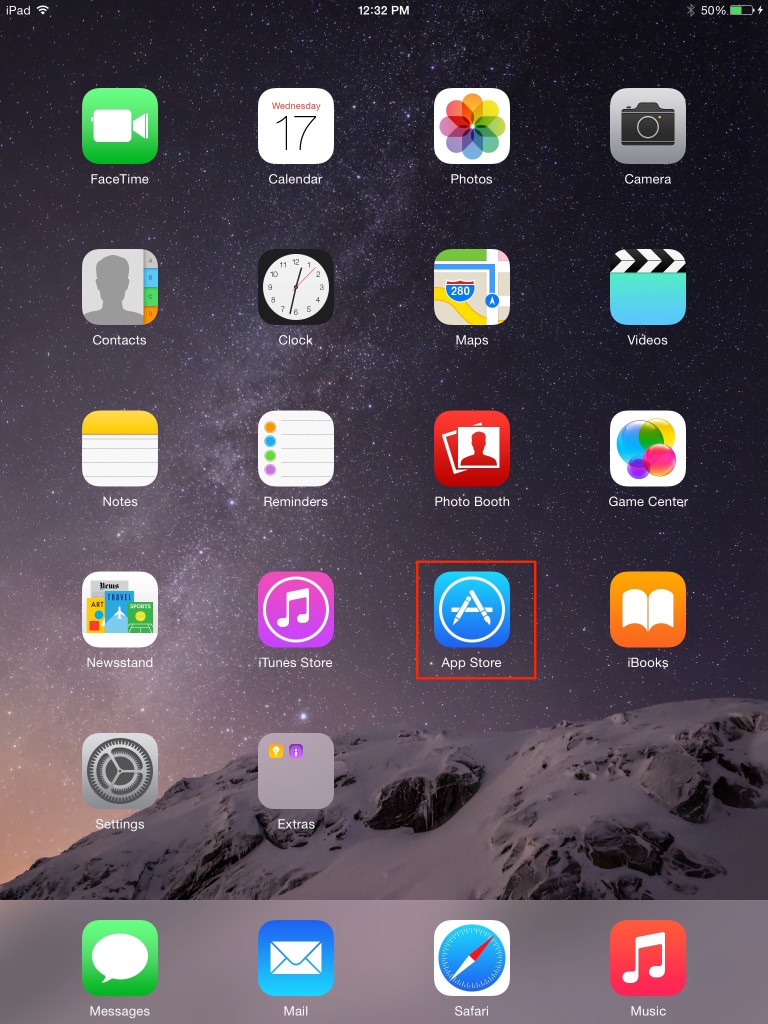
2. Search for Microsoft Remote Desktop.
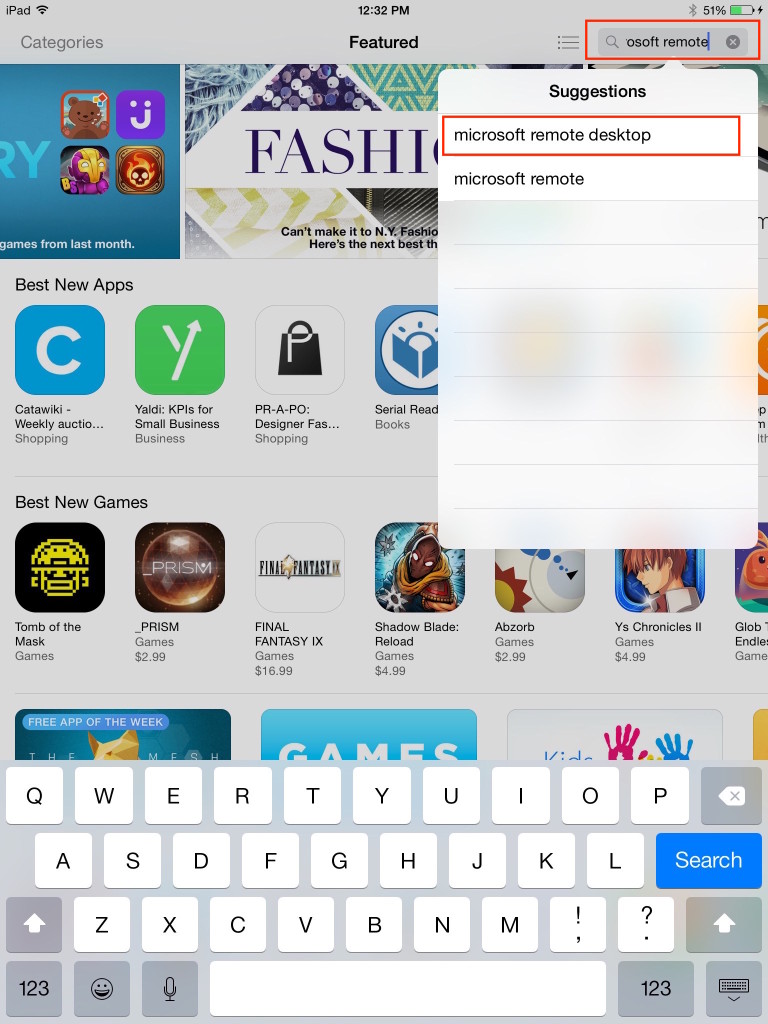
3. Tap Install.
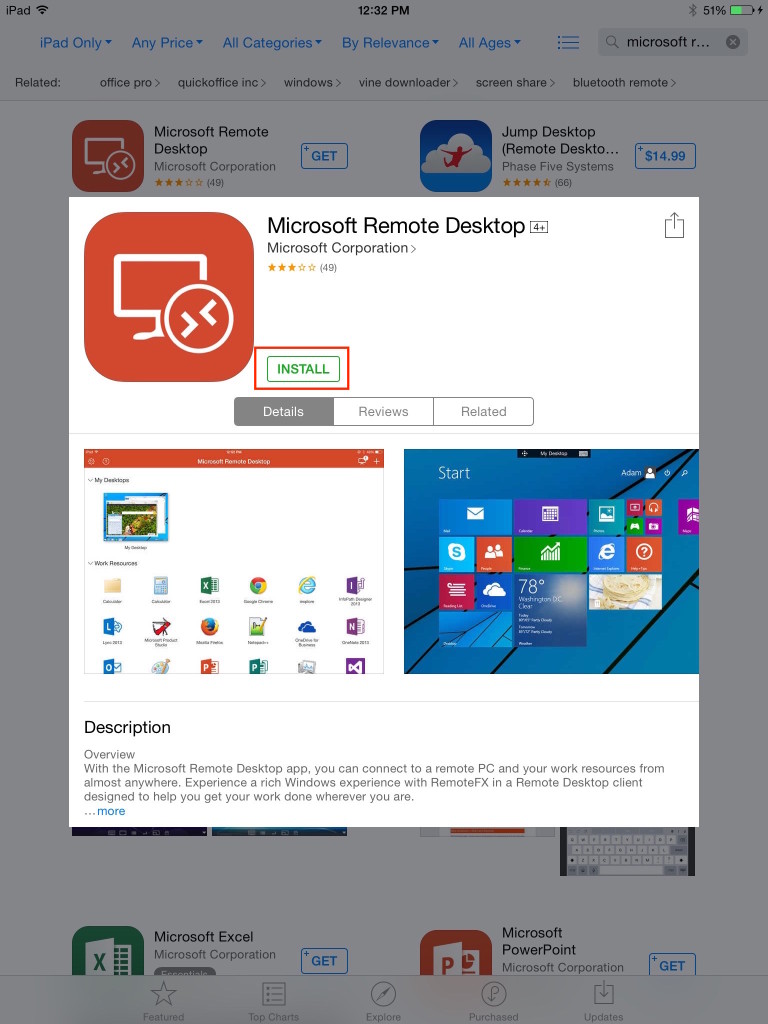
4. Tap Open.
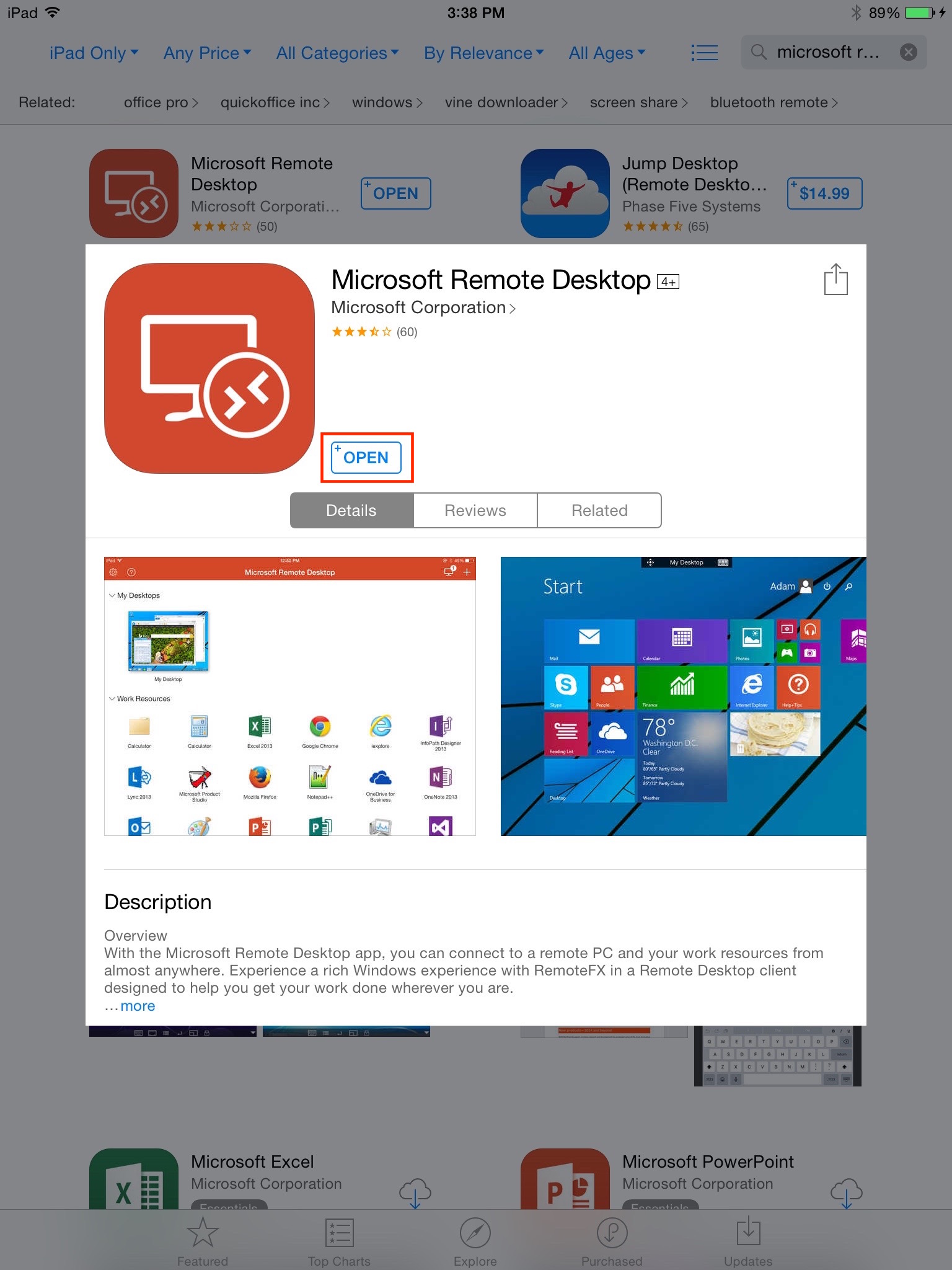
5. Tap +, then Add Resource Feed.

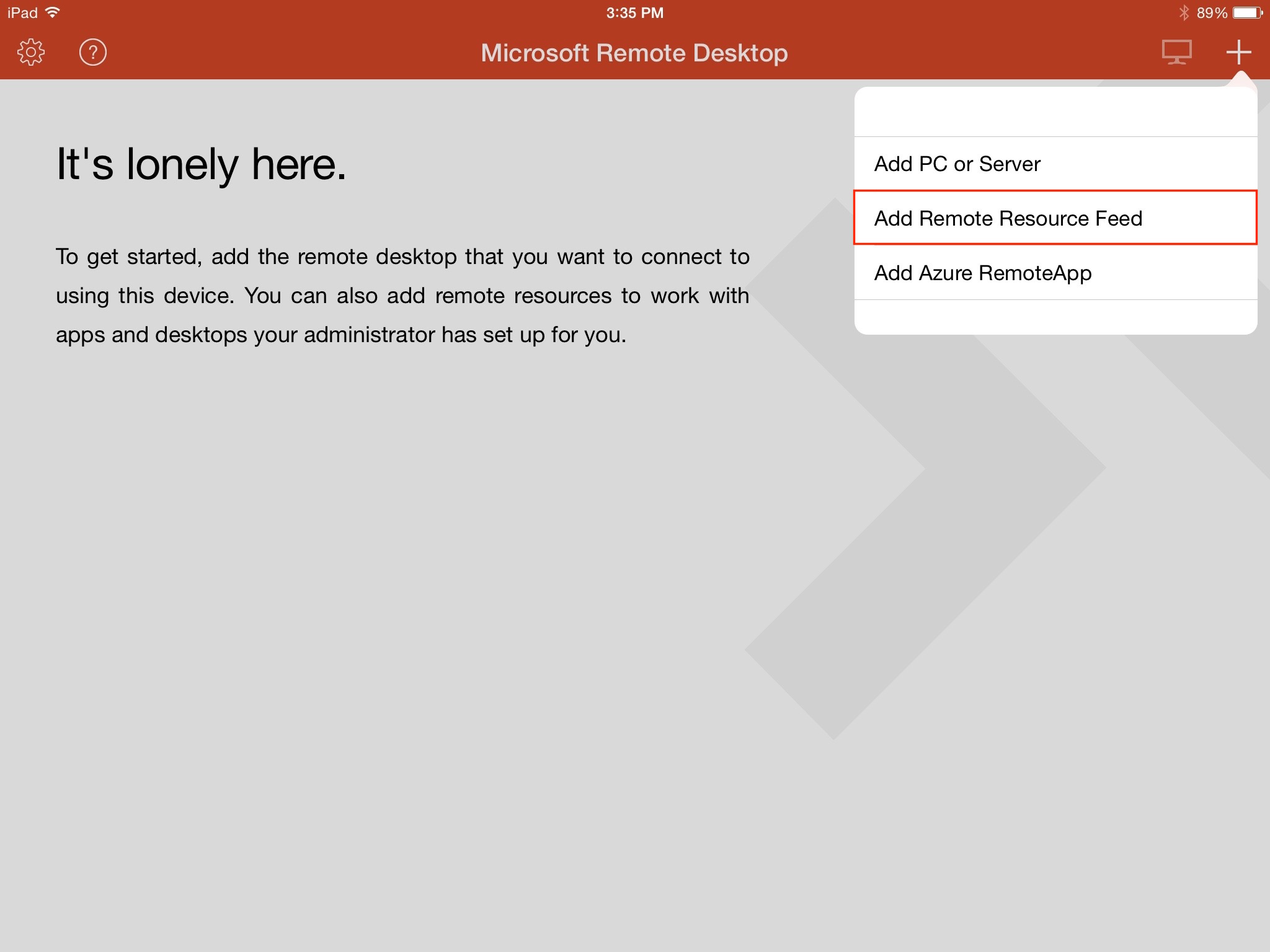
6. Tap on URL.
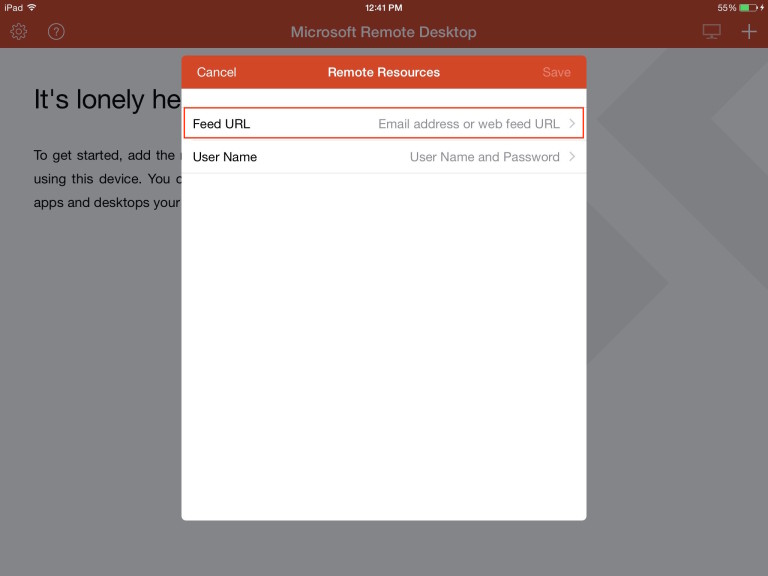
7. In the Connection URL field enter the following URL: https://login.vyoncloud.com/RDWeb/Feed/webfeed.aspx
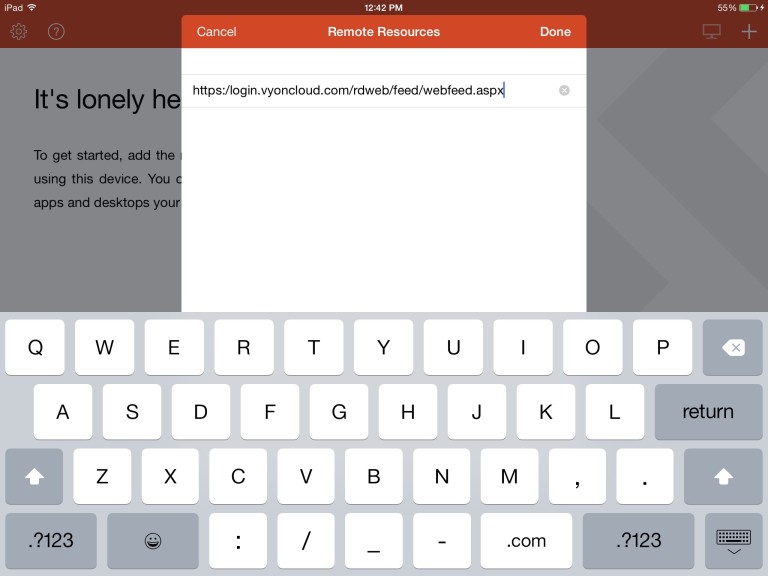
8. Tap Done.
9. Tap Username and Password enter your username and password that was provided in the welcome email.
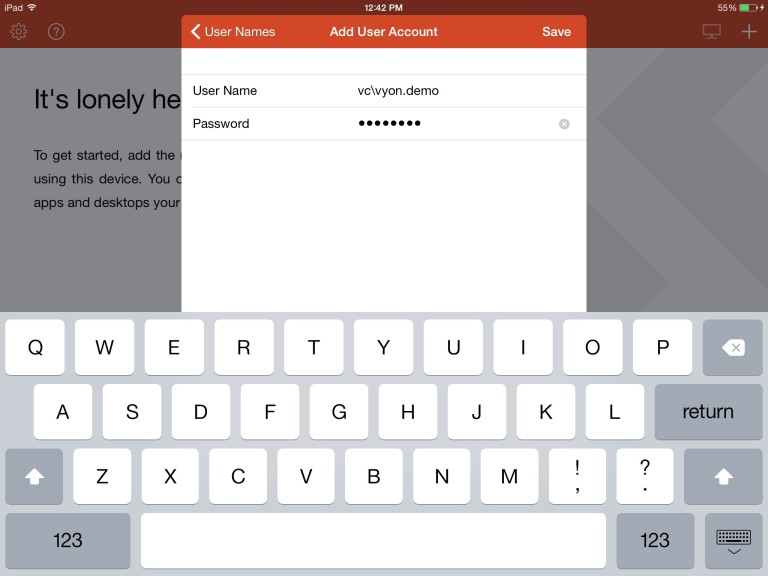
10. Tap Save.
11. Tap on the computer icon and you will be connect to the cloud.

12. You are now connected to your cloud resources.
